Automatic File Downloads w/ NewSpace Sadler Report
Follow the instructions listed below to make downloading images from the NewSpace Sadler Report quick and easy!

1) Click the button in the top right labeled: “Go to Settings”

2) Left click on dropdown menu labeled: “Download external images:”
3) Select the option labeled: “Only in messages from my contacts”
4) Close the Settings tab

5) Right Click NewSpace Sadler Report contact at top of email
6)Left Click “Open Outlook contact…”
7) Select “Add to Contacts” in top left